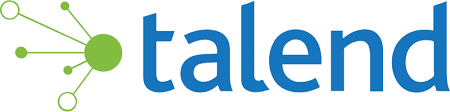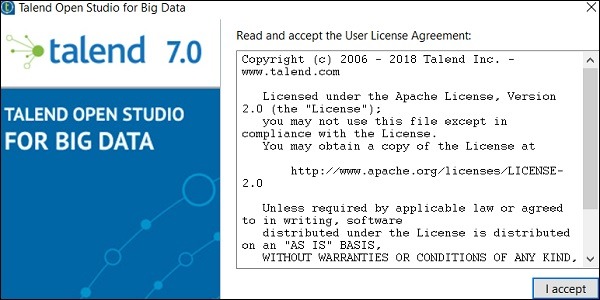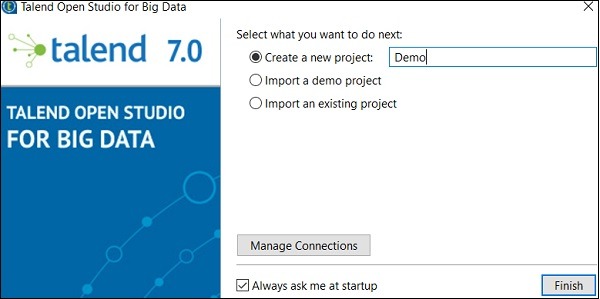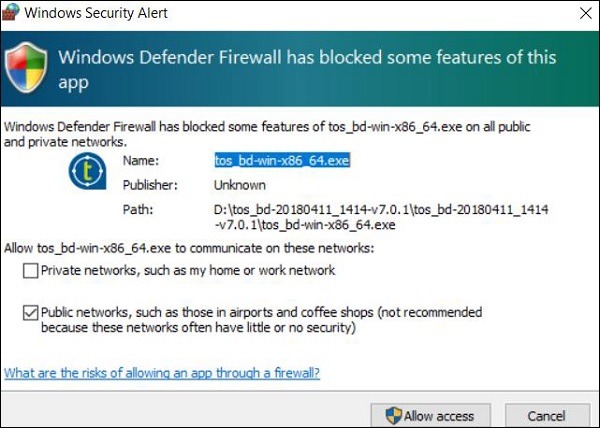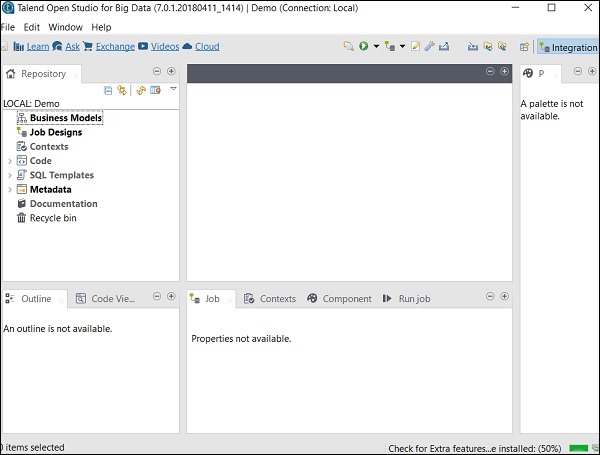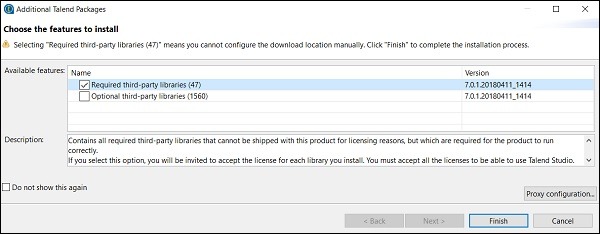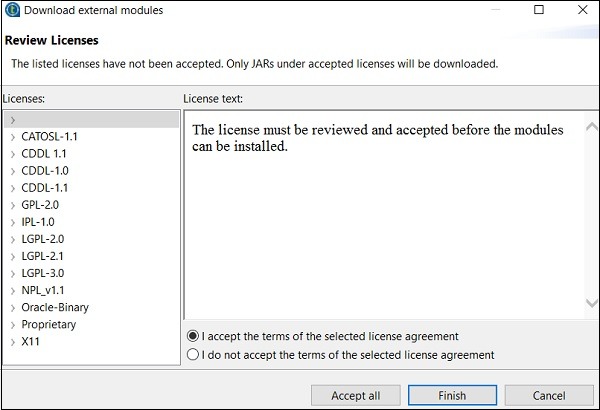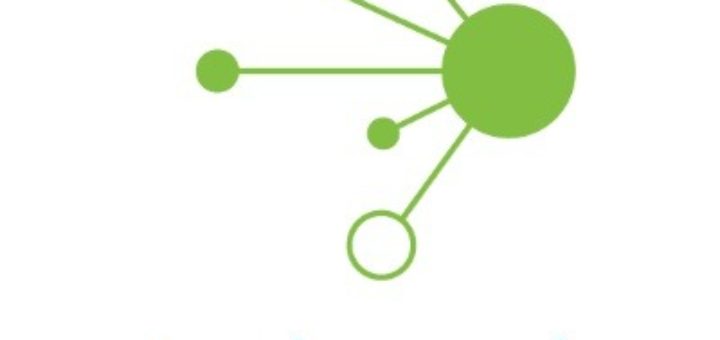To download Talend Open Studio for Big Data and Data Integration, please follow the steps given below −
Step 1 − Go to the page: https://www.talend.com/products/big-data/big-data-open-studio and click the download button. You can see that TOS_BD_xxxxxxx.zip file starts downloading.
Step 2 − After the download finishes, extract the contents of the zip file, it will create a folder with all the Talend files in it.
Step 3 − Open the Talend folder and double click the executable file: TOS_BD-win-x86_64.exe. Accept the User License Agreement.
Step 4 − Create a new project and click Finish.
Step 5 − Click Allow Access in case you get Windows Security Alert.
Step 6 − Now, Talend Open Studio welcome page will open.
Step 7 − Click Finish to install the Required third-party libraries.
Step 8 − Accept the terms and click on Finish.
Step 9 − Click Yes.
Now your Talend Open Studio is ready with necessary libraries.