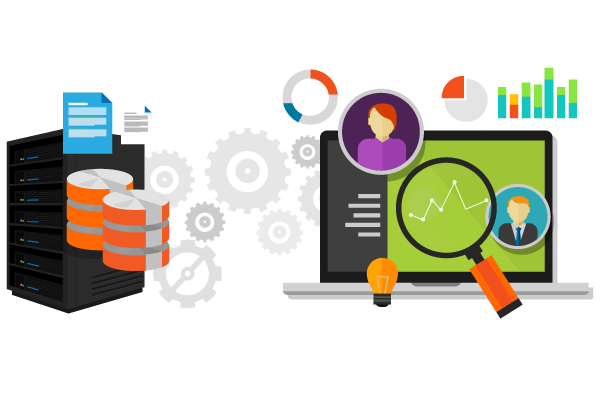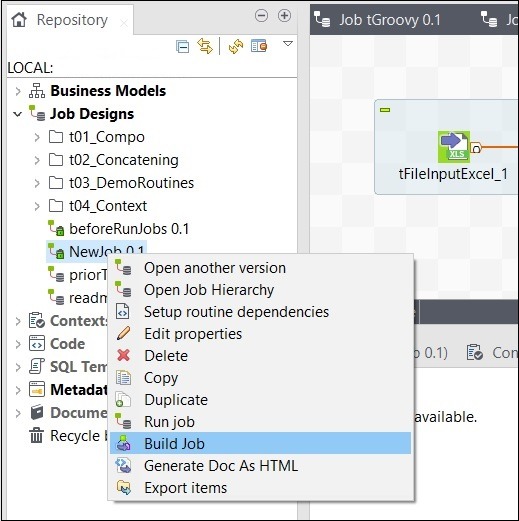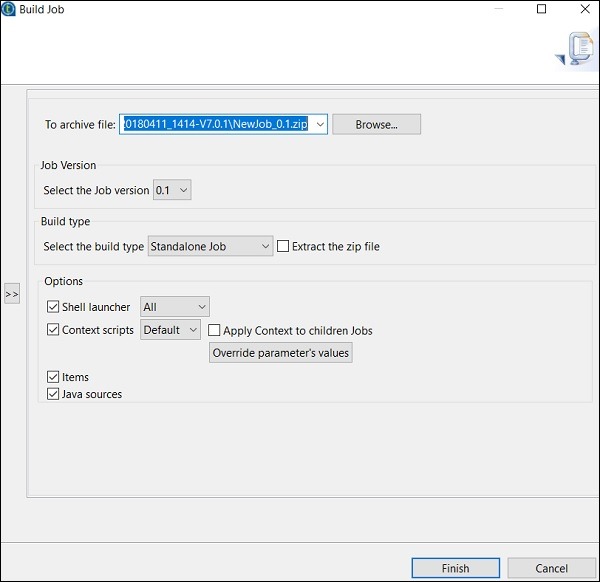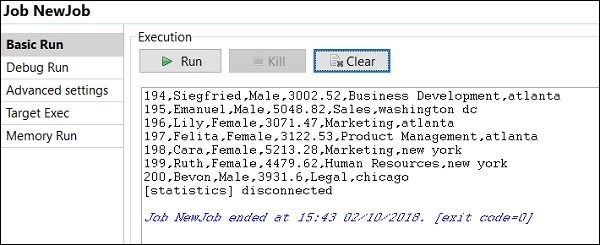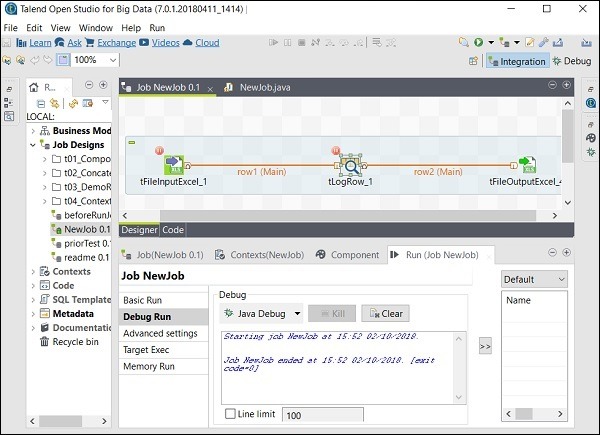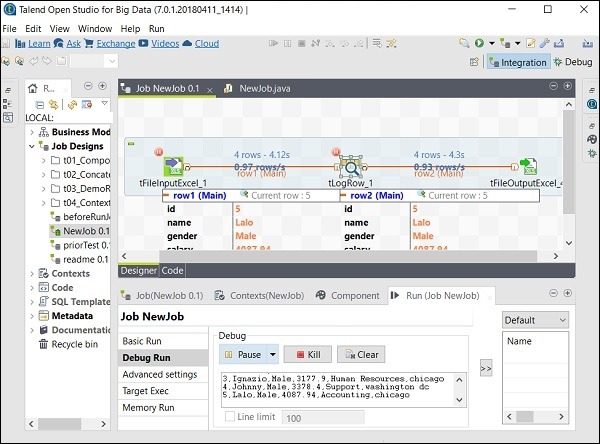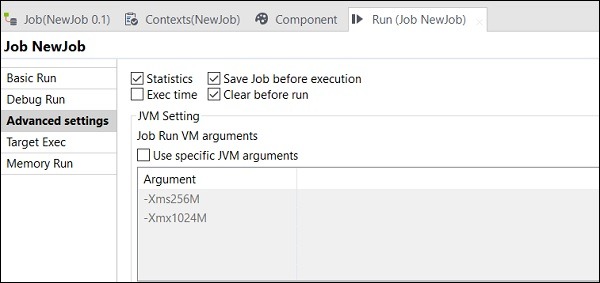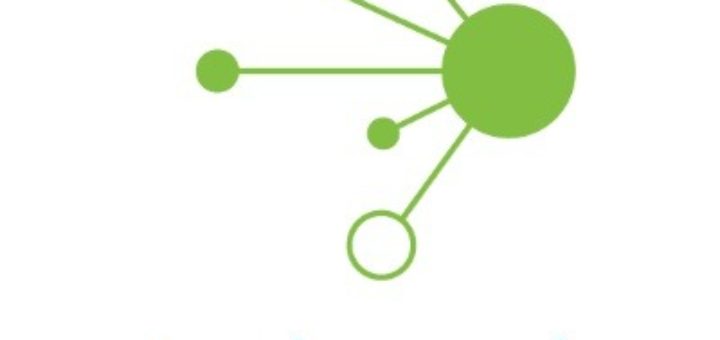To build a job, right click the job and select Build Job option.
Mention the path where you want to archive the job, select job version and build type, then click Finish.
How to Run Job in Normal Mode
To run a job in a normal node, you need to select “Basic Run” and click the Run button for the execution to begin.
How to Run Job in Debug Mode
To run job in a debug mode, add breakpoint to the components you want to debug.
Then, select and right click on the component, click Add Breakpoint option. Observe that here we have added breakpoints to tFileInputExcel and tLogRow components. Then, go to Debug Run, and click Java Debug button.
You can observe from the following screenshot that the job will now execute in debug mode and according to the breakpoints that we have mentioned.
Advanced Settings
In Advanced setting, you can select from Statistics, Exec Time, Save Job before Execution, Clear before Run and JVM settings. Each of this option has the functionality as explained here −
- Statistics − It displays the performance rate of the processing;
- Exec Time − The time taken to execute the job.
- Save Job before Execution − Automatically saves the job before the execution begins.
- Clear before Run − Removes everything from the output console.
- JVM Settings − Helps us to configure own Java arguments.