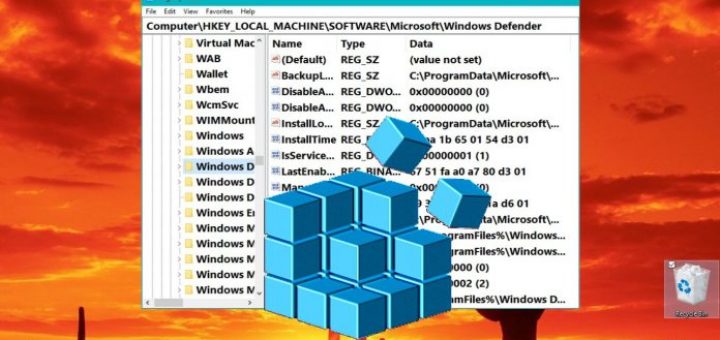Zip is a command-line utility tool used for compressing files and folders. Compression of files & folders enables faster and more efficient transfer, storage, and emailing of files and folders. On the other hand, unzip is a utility tool that helps you decompress files and folders.
Benefits of zipping files:
- Compressed/zipped files take up less disk space, leaving you with more space to work with.
- Zipped files are easy to transfer including uploading, downloading, and attaching them on email.
- You can easily decompress zipped files on Linux, Windows, and even mac.
Now lets see how you can install the zip and unzip utilities on various Linux distributions.
How to Install Zip/Unzip in Debian/Ubuntu/Mint
For Debian-based distributions, install the zip utility by running the command.
$ sudo apt install zip
After installation, you can confirm the version of zip installed using the command.
$ zip -v
For the unzip utility, execute a similar command as shown.
$ sudo apt install unzip
Again, just like zip, you can confirm the version of the unzip utility installed by running.
$ unzip -v
How to Install Zip/Unzip in RedHa/CentOS/Fedora
Just like on Debian distributions, installing zip and unzip utilities on Redhat distros is quite simple.
To install zip, simply execute:
$ sudo dnf install zip
For the unzip utility, install it by running:
$ sudo dnf install unzip
How to Install Zip/Unzip in Arch/Manjaro Linux
For Arch-based distros, run:
$ sudo pacman -S zip
For the unzip utility,
$ sudo pacman -S unzip
How to Install Zip/Unzip in OpenSUSE
On OpenSUSE, run the command below to install zip.
$ sudo zypper install zip
And to install unzip, execute.
$ sudo zypper install unzip
Conclusion
For newer versions of Linux distros such as Ubuntu 20.04 and CentOS 8, the zip and unzip utilities already come pre-installed and you are good to go.