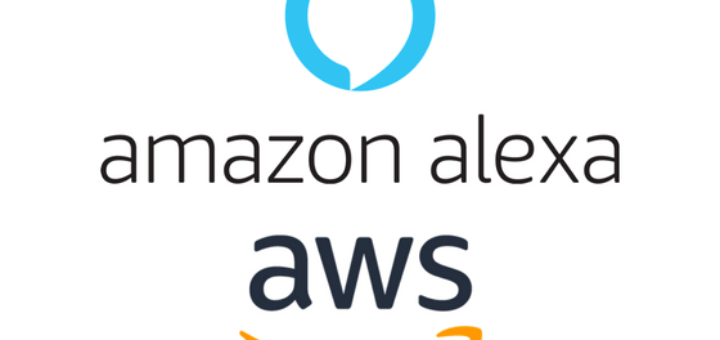The su command is also known as switch user. This command is used to become another user during a login session. When invoked without a username, su defaults switch to the superuser. Basically, the su command is used to change the currently logged-in user to another user without logging out from the system.
It is a frequently used command mostly by Linux terminal users. This tutorial will help you understand the uses of the Linux su command with examples.
Syntax:
su [OPTIONS] [USER] [OPTIONAL ARGS...]
su Command Examples in Linux
Let’s begin with a basic example. I’m Logged in to my system with user ‘root’, verified the identity using whoami command.
whoamiOutput:
mytechmintThen switch to root user with su command. Again verified the identity.
su - root
whoamiOutput:
rootThings to Know:
- Invoke the su command without username becomes the superuser (root).
- Using hyphen (-) with switching invoke login shell scripts. This is used to provide an environment similar to what the user got at direct login
- The current environment is passed to the new shell with effective environment variables to switch users.
The sudo privileged users can also prefix sudo with su command. like:
sudo su - root Sometimes, you may only need to switch user to run a single or few commands only. In that condition, su provides you -c the option to run the command as another user without actually switching the shell.
su - root -c "whoami"Output:
root“su” Command Line Options
Linux su command has only a few but very useful options. These options are very useful while automating tasks with shell scripts.
-
-c, --commandUse this option to pass command to the invoked shell. With the help of this, you can run the command as another user.-, -l, --loginmake the new shell a login shell. So all the environments will be set as similar to users logged-in directly.-s, --shellChange the default SHELL that is specified in “/etc/passwd” file.-m, -p, --preserve-environmentUse this option to preserve environment variables, This is helpful while running the command temporarily as another user.
For “su” command help page use the below command.
su --helpFor “su” command manual page use the below command.
man su