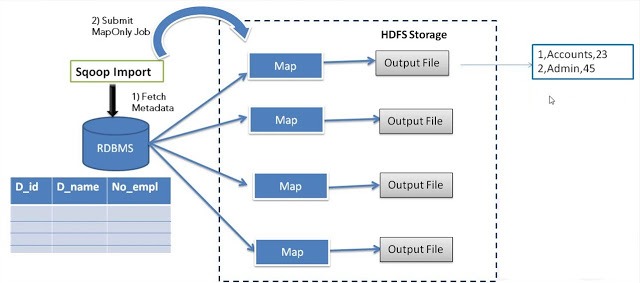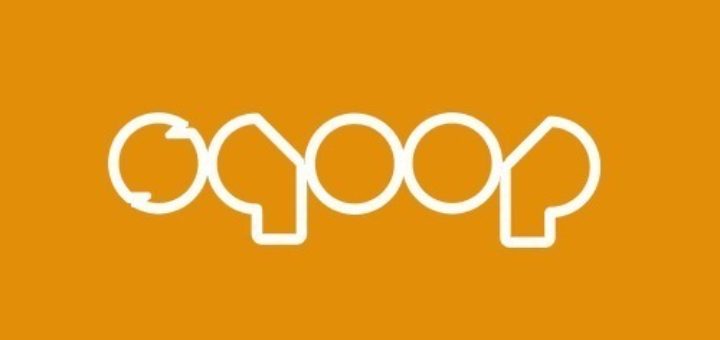This chapter describes how to import data from MySQL database to Hadoop HDFS. The ‘Import tool’ imports individual tables from RDBMS to HDFS. Each row in a table is treated as a record in HDFS. All records are stored as text data in the text files or as binary data in Avro and Sequence files.
Syntax
The following syntax is used to import data into HDFS.
$ sqoop import (generic-args) (import-args) $ sqoop-import (generic-args) (import-args)
Example
Let us take an example of three tables named as emp, emp_add, and emp_contact, which are in a database called userdb in a MySQL database server.
The three tables and their data are as follows.
emp:
| id | name | deg | salary | dept |
|---|---|---|---|---|
| 1201 | gopal | manager | 50,000 | TP |
| 1202 | manisha | Proof reader | 50,000 | TP |
| 1203 | khalil | php dev | 30,000 | AC |
| 1204 | prasanth | php dev | 30,000 | AC |
| 1204 | kranthi | admin | 20,000 | TP |
emp_add:
| id | hno | street | city |
|---|---|---|---|
| 1201 | 288A | vgiri | jublee |
| 1202 | 108I | aoc | sec-bad |
| 1203 | 144Z | pgutta | hyd |
| 1204 | 78B | old city | sec-bad |
| 1205 | 720X | hitec | sec-bad |
emp_contact:
| id | phno | |
|---|---|---|
| 1201 | 2356742 | gopal@tp.com |
| 1202 | 1661663 | manisha@tp.com |
| 1203 | 8887776 | khalil@ac.com |
| 1204 | 9988774 | prasanth@ac.com |
| 1205 | 1231231 | kranthi@tp.com |
Importing a Table
Sqoop tool ‘import’ is used to import table data from the table to the Hadoop file system as a text file or a binary file.
The following command is used to import the emp table from MySQL database server to HDFS.
$ sqoop import --connect jdbc:mysql://localhost/userdb --username root --table emp --m 1
If it is executed successfully, then you get the following output.
14/12/22 15:24:54 INFO sqoop.Sqoop: Running Sqoop version: 1.4.5 14/12/22 15:24:56 INFO manager.MySQLManager: Preparing to use a MySQL streaming resultset. 14/12/22 15:24:56 INFO tool.CodeGenTool: Beginning code generation 14/12/22 15:24:58 INFO manager.SqlManager: Executing SQL statement: SELECT t.* FROM `emp` AS t LIMIT 1 14/12/22 15:24:58 INFO manager.SqlManager: Executing SQL statement: SELECT t.* FROM `emp` AS t LIMIT 1 14/12/22 15:24:58 INFO orm.CompilationManager: HADOOP_MAPRED_HOME is /usr/local/hadoop 14/12/22 15:25:11 INFO orm.CompilationManager: Writing jar file: /tmp/sqoop-hadoop/compile/cebe706d23ebb1fd99c1f063ad51ebd7/emp.jar ----------------------------------------------------- ----------------------------------------------------- 14/12/22 15:25:40 INFO mapreduce.Job: The url to track the job: http://localhost:8088/proxy/application_1419242001831_0001/ 14/12/22 15:26:45 INFO mapreduce.Job: Job job_1419242001831_0001 running in uber mode : false 14/12/22 15:26:45 INFO mapreduce.Job: map 0% reduce 0% 14/12/22 15:28:08 INFO mapreduce.Job: map 100% reduce 0% 14/12/22 15:28:16 INFO mapreduce.Job: Job job_1419242001831_0001 completed successfully ----------------------------------------------------- ----------------------------------------------------- 14/12/22 15:28:17 INFO mapreduce.ImportJobBase: Transferred 145 bytes in 177.5849 seconds (0.8165 bytes/sec) 14/12/22 15:28:17 INFO mapreduce.ImportJobBase: Retrieved 5 records.
To verify the imported data in HDFS, use the following command.
$ $HADOOP_HOME/bin/hadoop fs -cat /emp/part-m-*
It shows you the emp table data and fields are separated with comma (,).
1201, gopal, manager, 50000, TP 1202, manisha, preader, 50000, TP 1203, kalil, php dev, 30000, AC 1204, prasanth, php dev, 30000, AC 1205, kranthi, admin, 20000, TP
Importing into Target Directory
We can specify the target directory while importing table data into HDFS using the Sqoop import tool.
Following is the syntax to specify the target directory as option to the Sqoop import command.
--target-dir <new or exist directory in HDFS>
The following command is used to import emp_add table data into ‘/queryresult’ directory.
$ sqoop import --connect jdbc:mysql://localhost/userdb --username root --table emp_add --m 1 --target-dir /queryresult
The following command is used to verify the imported data in /queryresult directory form emp_add table.
$ $HADOOP_HOME/bin/hadoop fs -cat /queryresult/part-m-*
It will show you the emp_add table data with comma (,) separated fields.
1201, 288A, vgiri, jublee 1202, 108I, aoc, sec-bad 1203, 144Z, pgutta, hyd 1204, 78B, oldcity, sec-bad 1205, 720C, hitech, sec-bad
Import Subset of Table Data
We can import a subset of a table using the ‘where’ clause in Sqoop import tool. It executes the corresponding SQL query in the respective database server and stores the result in a target directory in HDFS.
The syntax for where clause is as follows.
--where
The following command is used to import a subset of emp_add table data. The subset query is to retrieve the employee id and address, who lives in Secunderabad city.
$ sqoop import --connect jdbc:mysql://localhost/userdb --username root --table emp_add --m 1 --where “city =’sec-bad’” --target-dir /wherequery
The following command is used to verify the imported data in /wherequery directory from the emp_add table.
$ $HADOOP_HOME/bin/hadoop fs -cat /wherequery/part-m-*
It will show you the emp_add table data with comma (,) separated fields.
1202, 108I, aoc, sec-bad 1204, 78B, oldcity, sec-bad 1205, 720C, hitech, sec-bad
Incremental Import
Incremental import is a technique that imports only the newly added rows in a table. It is required to add ‘incremental’, ‘check-column’, and ‘last-value’ options to perform the incremental import.
The following syntax is used for the incremental option in Sqoop import command.
--incremental --check-column <column name> --last value <last check column value>
Let us assume the newly added data into emp table is as follows −
1206, satish p, grp des, 20000, GR
The following command is used to perform the incremental import in the emp table.
$ sqoop import --connect jdbc:mysql://localhost/userdb --username root --table emp --m 1 --incremental append --check-column id -last value 1205
The following command is used to verify the imported data from emp table to HDFS emp/ directory.
$ $HADOOP_HOME/bin/hadoop fs -cat /emp/part-m-*
It shows you the emp table data with comma (,) separated fields.
1201, gopal, manager, 50000, TP 1202, manisha, preader, 50000, TP 1203, kalil, php dev, 30000, AC 1204, prasanth, php dev, 30000, AC 1205, kranthi, admin, 20000, TP 1206, satish p, grp des, 20000, GR
The following command is used to see the modified or newly added rows from the emp table.
$ $HADOOP_HOME/bin/hadoop fs -cat /emp/part-m-*1
It shows you the newly added rows to the emp table with comma (,) separated fields.
1206, satish p, grp des, 20000, GR