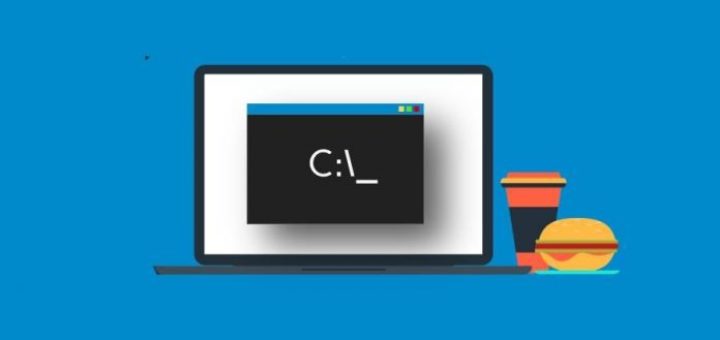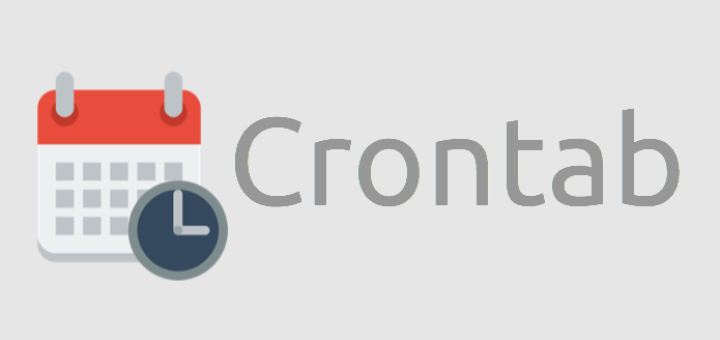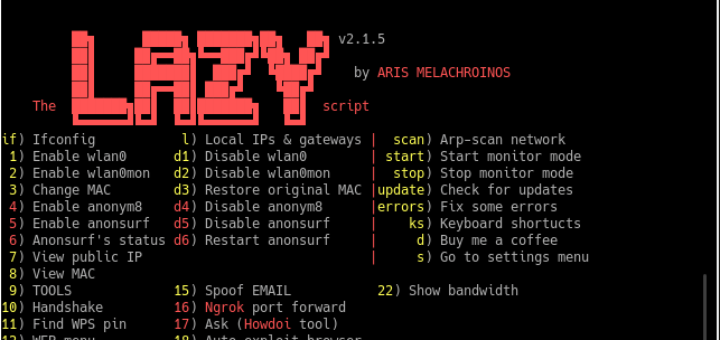PC Maintenance Guide
“Take good care of your PC, and it will take good care of you.”
It’s a nice sentiment, but reality is more like “Take good care of your PC, and it won’t crash, lose your data, and cost you your job–probably.” Follow these steps to stop PC problems before they stop you.
Your PC’s two mortal enemies are heat and moisture. Excess heat accelerates the deterioration of the delicate circuits in your system. The most common causes of overheating are dust and dirt: Clogged vents and CPU cooling fans can keep heat-dissipating air from moving through the case, and even a thin coating of dust or dirt can raise the temperature of your machine’s components.
Any grime, but especially the residue of cigarette smoke, can corrode exposed metal contacts. That’s why it pays to keep your system clean, inside and out.
If your PC resides in a relatively clean, climate-controlled environment, an annual cleaning should be sufficient. But in most real-world locations, such as dusty offices or shop floors, your system may need a cleaning every few months.
All you need are lint-free wipes, a can of compressed air, a few drops of a mild cleaning solution such as Formula 409 or Simple Green in a bowl of water, and an antistatic wrist strap to protect your system when you clean inside the case.
Think Outside the Box
Before you get started cleaning, check around your PC for anything nearby that could raise its temperature (such as a heating duct or sunshine coming through a window). Also clear away anything that might fall on it or make it dirty, such as a bookcase or houseplants.
Always turn off and unplug the system before you clean any of its components. Never apply any liquid directly to a component. Spray or pour the liquid on a lint-free cloth, and wipe the PC with the cloth.
Clean the case: Wipe the case and clear its ventilation ports of any obstructions. Compressed air is great for this, but don’t blow dust into the PC or its optical and floppy drives. Keep all cables firmly attached to their connectors on the case.
Maintain your mechanical mouse: When a nonoptical mouse gets dirty, the pointer moves erratically. Unscrew the ring on the bottom of the unit and remove the ball. Then scrape the accumulated gunk off the two plastic rollers that are set 90 degrees apart inside the ball’s housing.
Keep a neat keyboard: Turn the keyboard upside down and shake it to clear the crumbs from between the keys. If that doesn’t suffice, blast it (briefly) with compressed air. If your keys stick or your keyboard is really dirty, pry the keys off for easier cleaning. Computer shops have special tools for removing keys, but you can also pop them off by using two pencils with broken tips as jumbo tweezers–just be sure to use a soft touch.
Make your monitor sparkle: Wipe the monitor case and clear its vents of obstructions, without pushing dust into the unit. Clean the screen with a standard glass cleaner and a lint-free cloth. If your monitor has a degauss button (look for a small magnet icon), push it to clear magnetic interference. Many LCDs can be cleaned with isopropyl alcohol; check with your LCD manufacturer. Wipe your LCD lightly: The underlying glass is fragile.
Check your power protection: Reseat the cables plugged into your surge protector. Check the unit’s warning indicator, if it has one. Surge protectors may power your PC even after being compromised by a voltage spike (making your system susceptible to a second spike). If your power protector doesn’t have a warning indicator and your area suffers frequent power outages, replace it with one that has such an indicator and is UL 1449 certified.
Swipe your CD and DVD media: Gently wipe each disc with a moistened, soft cloth. Use a motion that starts at the center of the disc and then moves outward toward the edge. Never wipe a disc in a circular motion.
Inside the Box
Before cracking open the case, turn off the power and unplug your PC. Ground yourself before you touch anything inside to avoid destroying your circuitry with a static charge. If you don’t have a grounding wrist strap, you can ground yourself by touching any of various household objects, such as a water pipe, a lamp, or another grounded electrical device. Be sure to unplug the power cord before you open the case.
Use antistatic wipes to remove dust from inside the case. Avoid touching any circuit-board surfaces. Pay close attention to the power-supply fan, as well as to the case and to CPU fans, if you have them. Spray these components with a blast of compressed air to loosen dust; but to remove the dust rather than rearrange it, you should use a small vacuum.
If your PC is more than four years old, or if the expansion cards plugged into its motherboard are exceptionally dirty, remove each card, clean its contacts with isopropyl alcohol, and reseat it. If your system is less than a couple years old, however, just make sure each card is firmly seated by pressing gently downward on its top edge while not touching its face. Likewise, check your power connectors, EIDE connectors, and other internal cables for a snug fit.
While you have the case open, familiarize yourself with the CMOS battery on the motherboard. For its location, check the motherboard manual. If your PC is more than four or five years old, the CMOS battery may need to be replaced. (A system clock that loses time is one indicator of a dying CMOS battery.)