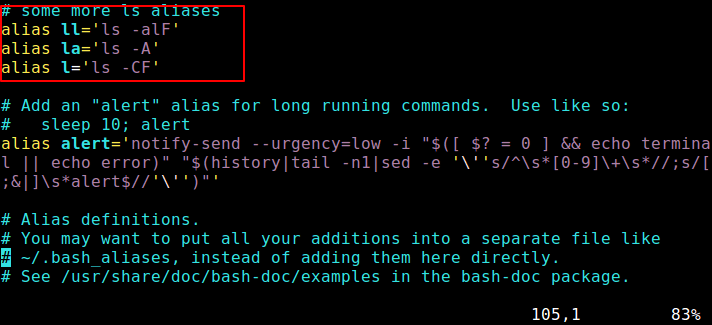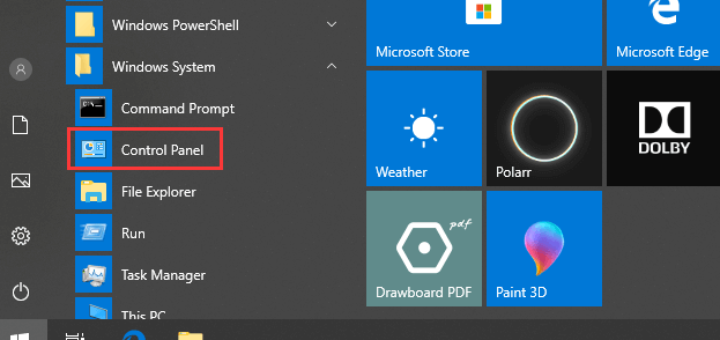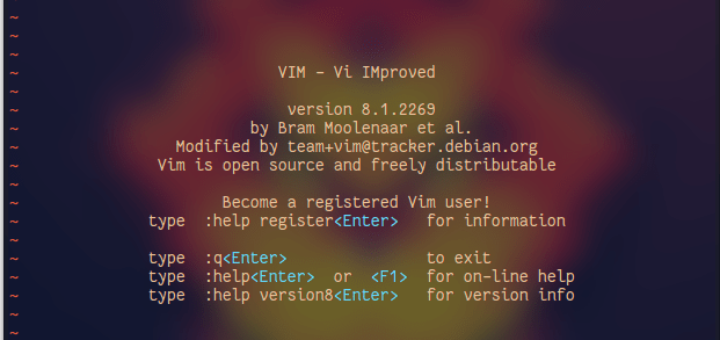In this tutorial, we will learn How to Create and Use Alias Command in Linux?
Linux users often need to use one command over and over again. Typing or copying the same command again and again reduces your productivity and distracts you from what you are actually doing.
You can save yourself some time by creating aliases for your most-used commands. Aliases are like custom shortcuts used to represent a command (or set of commands) executed with or without custom options. Chances are you are already using aliases on your Linux system.
List Currently Defined Aliases in Linux
You can see a list of defined aliases on your profile by simply executing the alias command.
alias
Here you can see the default aliases defined for your user in Ubuntu.
You can create an alias with a single character that will be equivalent to a command of your choice.
How to Create Aliases in Linux
Creating aliases is a relatively easy and quick process. You can create two types of aliases – temporary ones and permanent ones. We will review both types.
Creating Temporary Aliases
What you need to do is type the word alias then use the name you wish to use to execute a command followed by "=" sign and quote the command you wish to alias.
The syntax is as follows:
alias shortName='your custom command here'
Here is an actual example:
alias wr='cd /var/www/html'
You can then use "wr" shortcut to go to the webroot directory. The problem with that alias is that it will only be available for your current terminal session.
If you open new terminal session, the alias will no longer be available. If you wish to save your aliases across sessions you will need a permanent alias.
Creating Permanent Aliases
To keep aliases between sessions, you can save them in your user’s shell configuration profile file. This can be:
- Bash – ~/.bashrc
- ZSH – ~/.zshrc
- Fish – ~/.config/fish/config.fish
The syntax you should use is practically the same as creating a temporary alias. The only difference comes from the fact that you will be saving it in a file this time. So for example, in bash, you can open .bashrc file with your favorite editor like this:
vim ~/.bashrc
Find a place in the file, where you want to keep the aliases. For example, you can add them in the end of the file. For organizations purposes you can leave a comment before your aliases something like this:
# my custom aliases
alias home='ssh -i ~/.ssh/mykep.pem mytechmint@192.168.0.1'
alias ll="ls -alF"
Save the file. The file will be automatically loaded in your next session. If you want to use the newly defined alias in the current session, issue the following command:
source ~/.bashrc
To remove an alias added via the command line can be unaliased using unalias command.
unalias alias_name
unalias -a #remove all alias