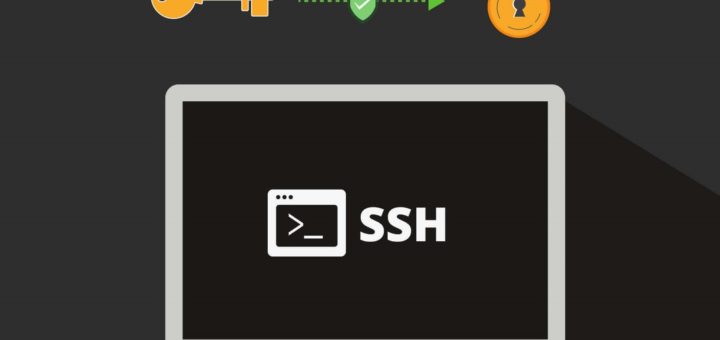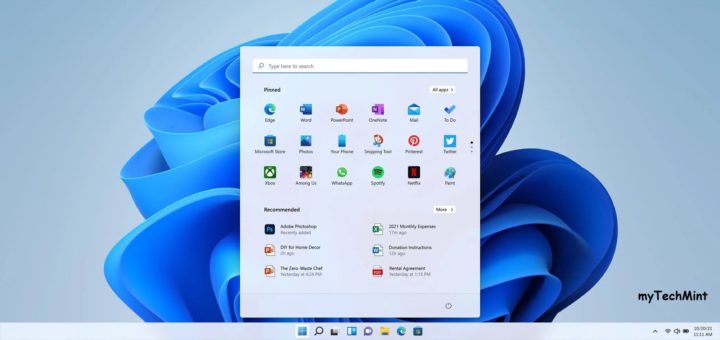You have mistakenly pressed the shutdown button on your PC or you mistakenly choose restart. In such a condition, how to abort the current shutdown operation?
With a simple command, it’s easy to abort the ongoing shutdown operation.
To abort the shutdown, immediately after initiating the shutdown, press Windows R (Start>Run) and type the following command.
shutdown –a
Note this command may not work if the shutdown operation has already closed the explorer.exe.
Furthermore typing opening run command and typing there may take time which may lose the chance to abort the shutdown.
To not make it happen, we’ll create an emergency abort shutdown icon. Then you’ll just have to double click on it to abort the shutdown.
To create an emergency shutdown icon:-
Let’s create a shortcut to shutdown –a command on the desktop.
To do so, right-click on the blank area of your desktop and choose-
New>Shortcut
In the input box of “type the location of the item”
Give the command shutdown -a
Give it your own shortcut name. (I named it Emergency)
Click on the Finish button.
You’ll have your emergency abort shutdown icon ready.
Now to easily recognize it, we’ll give it a unique icon and place it at the unique place (i.e. apart from other icons on desktop)
Right-click on the Emergency icon that you just created, go to Properties and click on the Change icon button at the bottom.
Then choose your unique icon and click OK.
Place it wherever you like, preferably apart from the common desktop icons(this may help you easily find the icon whenever you need it in hurry).
This will abort the shutdown.